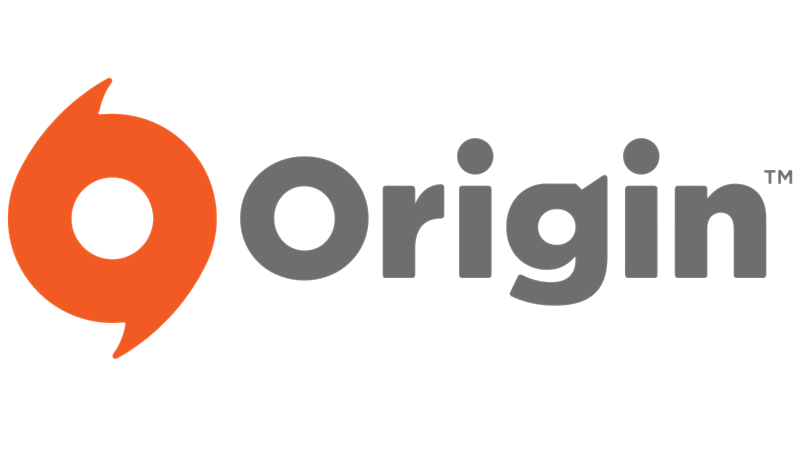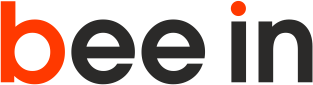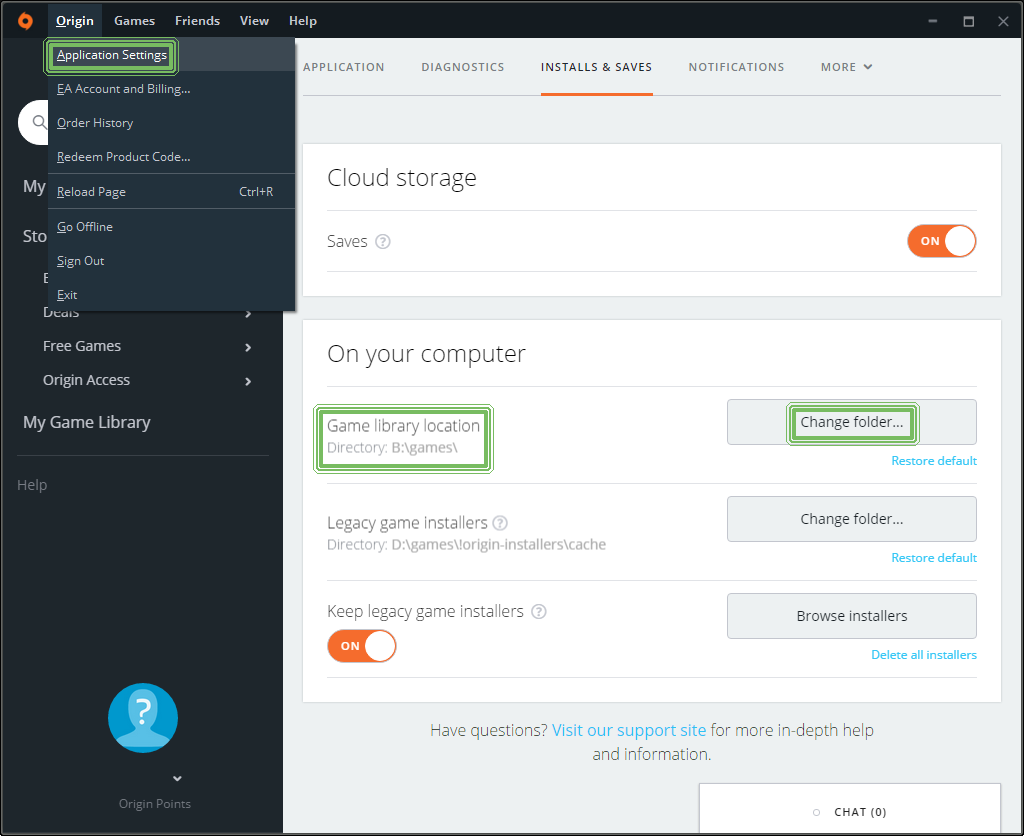Submitted by owner on
Amount of data which games for Windows PC keep on your hard/SSD drive should be pretty high, even over 50 GB. Then, when you want to move a game to another place and you are using Electronic Arts's digital distribution channel Origin, you will be search the “Move” function but to no avail.
- Edit a record in the Windows registration database
- Change the location of the Origin's game library (with a small trick)
Edit a record in registration database
- Run the editor of the registry databse:
- press keys Win + R
- input
regedit, press Enter
- Open the record
HKEY_LOCAL_MACHINE\SOFTWARE\WOW6432Node\EA Games\STAR WARS Battlefront(the last part of the record denotes the game) - Edit strings
Install DirandGDFBinaryand maybeGDFBinary64.
Not everyone, however, wants to meddle in the registers…
Change the location of the Origin's game library
If you change location of the game library in Origin's client: Origin > Application Settings > Install&Saves > Game library location, the game stays on the original location. New set library's location will be valid for new installed games only, it doesn't affect now playable games.
- Shut down/don't run Origin client. In the file manager (Windows Explorer, Total Commander,…) you have to find original folder with the game (e.g.
C:\Program Files (x86)\Origin Games\STAR WARS Battlefront). You have to rename the folder (adding one character is sufficient:XSTAR WARS Battlefront). This causes the original game to stop working and you will be able to download it again. - Run Origin client and set a new path to the game library. In the menu of client choose:
Origin > Application Settings > Install&Saves > Game library location(e.g. „B:\games“). - In
My Game Libraryclick on icon of your game and press the buttonDownload. - Pressing
Pauseimmediately stop the downloading. - You need now switch to your file manager. In the location of the new library (
B:\games) client creates already the folder for new downloaded game and maybe there are some files and folders now. In this filder you will move content of the previously renamed folder from original location (i.e. content of the folderC:\Program Files (x86)\Origin Games\XSTAR WARS Battlefrontyou need to move toB:\games\STAR WARS Battlefront). - Switch back to the Origin client and press the button to continue downloading. Client only verifies game files and after a while you will be able to play.
(It is the recomended method how to move/backup the game from EA.)